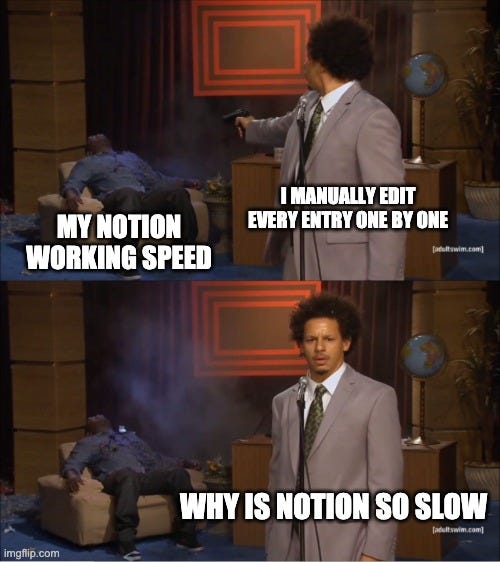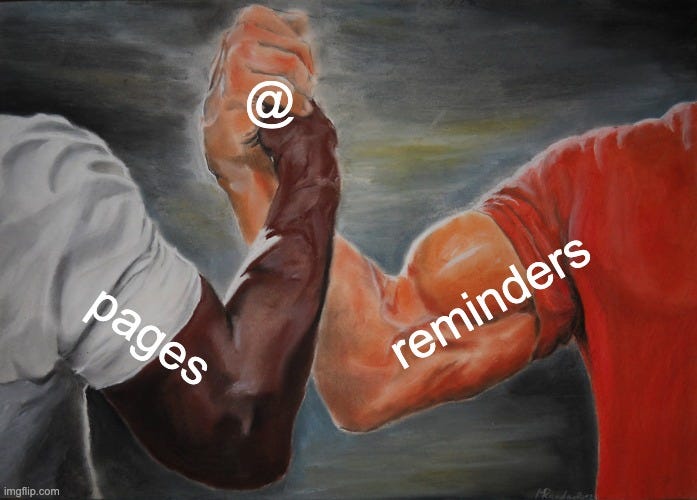Save Time With 6 More Notion Shortcuts
Become a Notion wizard
Multi-edit Properties
Want to edit 80 properties in a database at once?
With your selected blocks, right click, hover over edit property, click the type of property, and click the option you want.
Multi-select Shortcut
Accompanying the first shortcut, there are two ways you can multi-select entries.
Firstly, you can also cmd/ctrl + shift + click to add more selected entries one by one.
If you cmd/ctrl + shift + click an already selected block, it will deselect it.
Or, if you are selecting a large connected list, you can simply cmd/ctrl + shift + click the first block, and shift-click the last block to select everything in the middle.
(if you clicked into a block or empty line before, for some reason Notion will select that too if you try to select in a table next, hit escape twice before editing to avoid that)
@ Shortcut
After pressing @, you can create a new page, link to an existing page, or create a reminder.
If you type in a random name and hit enter, you get a new page.
If you type in the name of an existing page and hit enter, you link to it.
If you type “remind” followed by a date and hit enter, you will get a Notion notification on that date linking back to this instance.
Page Racer
This shortcut only requires your right hand and propels you through pages.
to go forward a page
cmd/ctrl + ]to go backward a page
cmd/ctrl + [
Divider Dash Cheese
Don’t bother typing out the entire divider command. Just type three dashes.
Toggle and Quotations
This shortcut is pretty neat and creates two common blocks for you.
to create a toggle block
> + spaceto create a quotation block
" + space
Conclusion
If you enjoyed this issue, feel free to hit the heart button. If you’re new and enjoyed this issue, feel free to hit the subscribe button below and get a free template of my base all-in-one Notion workspace. Thanks again for everyone’s support; it inspires me every day to write