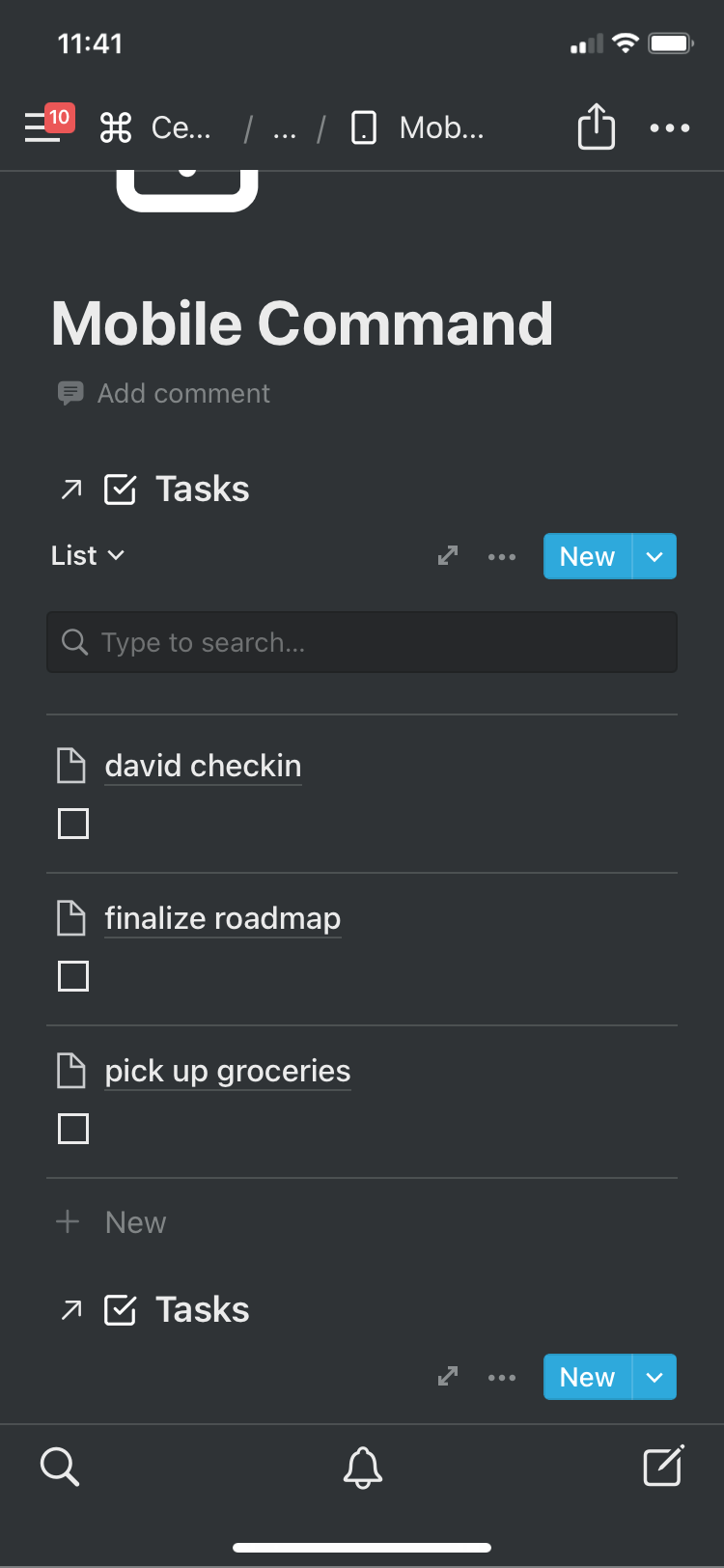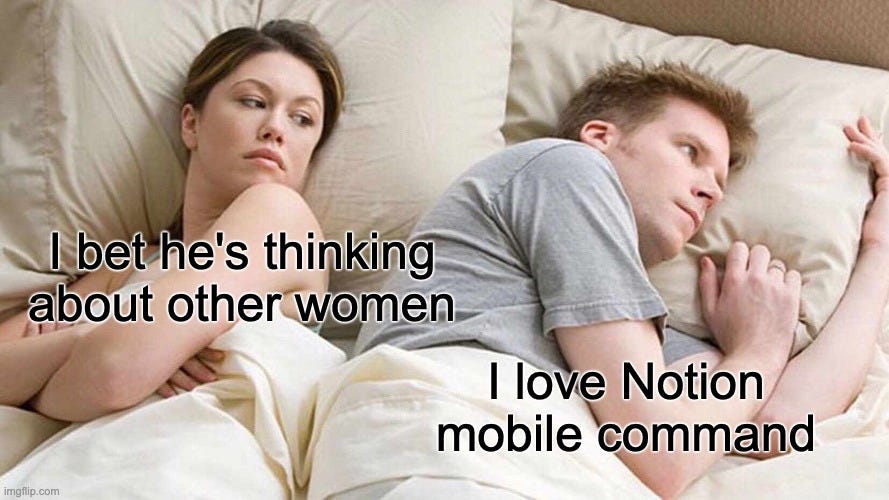Maximize Your Notion Mobile
Perfect your mini-workspace for phone & small screen needs
Mobile Command
Above is a computer display of this page, future images in this post will be from Notion’s mobile app.
For those that don’t have a mobile system, you might be wondering why you need this system, since these linked databases are most likely visualized in other parts of your workspace already.
Well, especially on smaller devices, Notion will tend to jumble up your formatting. Moreover, your typing speed is typically much slower on mobile than computer, so many types of databases and pages wouldn’t make sense to use on the run.
As a result, it’s important to keep things simple. After many coffee runs and outside work meetings, I’ve realized that there are only 3 things I use Notion on the phone for: creating quick tasks, checking off complex tasks, and writing quick notes.
Creating Quick Tasks
This section is just for quickly setting tasks you remember sporadically on trips outside, and is shown below.
Let’s say you were running in your local park, and you just remembered that you had to finish a blog post tomorrow. You don’t have to carry a laptop with you while you run, and do not whip it out in the middle of the park and block the people behind you.
All you have to do is take out your phone and create a new task “finish blog post”. You don’t have to set any properties. This linked database is filtered for tasks that have no properties.
The theory behind this is that once you are done running and return home, you can set the properties for that task on the computer. This is because setting properties on the phone takes like centuries.
Checking Off Complex Tasks
This section is for checking off complex tasks, and is shown below.
What I mean by complex tasks is tasks that have properties. While you don’t want to set tasks with many properties on your phone outside, you definitely will already have complex tasks set on the computer beforehand.
Let’s say you had a complex task called “Jocelyn checkin”, under the Project “design internship”. If you just met Jocelyn, you can just whip out your phone and check it off on your phone. Since this linked database is filtered for tasks that are unchecked, the task will be archived and sent into your original database.
Moreover, sometimes when you finish tasks on your computer and want to stay on a workspace page, you don’t have to go through the hassle of finding a page with your tasks to check off. You can just pull out your phone and tap off checkboxes.
Writing Quick Notes
Lastly, I sometimes don’t have my computer with me and I get hit with work-related stuff I need to remember when talking with someone outside. Literally, just add a new note, give it a title, and type in some bullet points. This section is shown below.
If you need to organize it with properties, just do it once you get back home, the important thing is that you need to record what they are saying so you remember.
Conclusion
This mobile command is literally just three linked databases, so it’s extremely easy to make. Furthermore, there isn’t even any formatting involved, it’s just a column.
Yet despite its simplicity, it is an extremely useful tool, enabling you to utilize the power of Notion in the palm of your hands. I love this Notion mobile command.
If you enjoyed this issue, feel free to hit the heart button. If you’re new and enjoyed this issue, feel free to hit the subscribe button below and get a free template of my base all-in-one Notion workspace. Thanks again for everyone’s support; it inspires me every day to write!