All-in-one Notion System
How I juggled between roles at Berkeley & multiple startups
WHY ALL IN ONE?
On Jan 6th, I posted my Notion life system and was bombarded by hundreds of messages on Reddit and other platforms. I realized that there was a painstaking need for a Notion life system that maximizes productivity in all areas of life.
It got so bad that my girlfriend sent me this cute picture of a cat but endless notifications bombarded my phone and I could never click on it. Shame on you all.
If you want the free All-in-one template and learn ways to supercharge your Notion, please enter your email below! (the template will be in an email after clicking confirm in the confirmation email and check promotions if you can’t find it)
WHY SHOULD YOU USE IT?
This all-in-one system saved my life.
On top of my Berkeley classwork, I made the mistake of taking on too many projects. Whether it be product marketing or startup design roles, I was suddenly so overwhelmed by my average of 7+ projects, that I had to start stapling binder paper on top of my paper agenda to make space.
After much trial and error, I arrived at an all-in-one Notion system that optimized for immediate speed and efficiency, by visualizing all databases effectively at once. Soon I was able to easily juggle through multiple project roles and opened up a huge chunk of free time for myself as well.
HOW TO USE THE SYSTEM
Now if you just got the template, you might either be confused or notice some widget errors. Don’t worry, I’m going to explain everything.
My guide will cover 2 simple topics:
DATABASES
PAGES
DATABASES
There are 5 databases in this workspace, here are brief explanations of them:
REALMS = 3 most broad aspects of life: Life, Foundation, Philosophy
AREAS = vague topic of your life, ex. guitar or cooking
PROJECTS = actionable programs with tasks, ex. Apple internship
TASKS = literal things you do
NOTES = your Notion google docs
Here is also a quick diagram so you can visualize their relationship:
Ignoring Notes (it’s kind its own thing), the databases go from the most vague and broad aspects of life at the top, to the most specific actionable aspects on the bottom. Also, each database tags a database under it. Realms tag Areas, Projects tag Tasks etc. Notes is the exception, which is tagged by both Projects & Areas.
Storytime
To explain these databases better here is a tragic story about an unfortunate young man. Let’s call him Brendan.
He is looking to engage in a new REALM in life, meaning he can choose from three most vague aspects of his life (these 3 never change, and you don’t create new entries). He can either choose Foundation (things he HAS to do for survival and money), Life (any activity that is not essential for survival), or Philosophy (develop the code he lives by). Brendan decides that he wants to start a new hobby, something that is not required and thus in the REALM of life.
He unfortunately starts a hobby of dabbing in public venues. Instead of normal human hobbies such as chess or basketball, Brendan decides one day to socially exile himself from the human race and be immediately disowned by his family.
He now creates a new AREA/topic of his life called “Dabbing”, which is tagged by the REALM we chose above: “Life”.
He then for some reason gets an internship at Apple for dabbing. Apparently, he was so good at dabbing and making people uncomfortable, Apple hired him to invade Microsoft headquarters and do his thing.
In this case, he adds a new Project called “Apple Dabbing Internship”, and he tags it with the AREA/topic he created earlier, “Dabbing”.
Let’s say that he needs to do two things tomorrow: finish Economics homework and dab in front of the CEO of Microsoft Satya Nadella. Each of these is a new task.
He might tag his Economics homework task with a PROJECT like “Berkeley Classes”. As for the invasion of Satya Nadella’s mental wellbeing, he labels them with the PROJECT he created above, “Apple Dabbing Internship”.
Let’s say he dabbed on Satya Nadella and wanted to take NOTES on the experience. He might write something like Satya quietly stared at me with disappointment for 10 minutes and store that as an entry tagged with the AREA “Dabbing” and the PROJECT “Apple Dabbing Internship”.
PAGES
There are 3 pages in the workspace. Yep just 3. Or more like 2, because the Vault takes a sentence to explain.
Central Command
Lifepanel
Vault
CENTRAL COMMAND
The Central Command is the page you will spend most of your time on. It has the vast majority of widgets and need-to-know databases visualized in the very front. Below is the first half of Central Command.
“Weekly Taskpanel” shows tasks you have tagged with a Project, and those with a due date within a month. When adding to this taskpanel, I actually recommend clicking into a project on the bottom right, and adding tasks in the filtered view inside. This speeds up the project tagging process if you are creating multiple new tasks. If you check a task as done, it will disappear into the vault. Lastly, the due date is shown on the right by the checkbox.
Some quick housekeeping for the “Weekly Taskpanel” is to delete the Task is not empty filter. Just hover to the right of the words “Tasks” under the title “Weekly Taskpanel”. Then you can click on the filter button and you’ll see this below.
Normally the “Weekly Taskpanel” will only show tasks today or in the next month, but I’ve temporarily forced it to show all tasks so I can let you see how Central Command would look when used. (you might be reading this newsletter a year later, so all the example tasks I make wouldn’t show up if I didn’t do this) Please click the three dots on the right of the area within this red oval and hit the delete button.
“Quick Inbox” shows tasks you have not labeled with a project. This area is for quick reminder or misc. tasks, such as buying groceries. Checked quick tasks also disappear into the vault.
“Projects” is a linked view of Projects that have the select property of active, which means that it only shows Projects you're actually doing right now.
“Directory” is just an area of Central Command that holds the other 2 pages: Lifepanel and Vault. This way, no matter where you are in your workspace, you can just click “Central Command'' on the top left to get back home.
“Mini Dashboard” is just an Indify widget for 2 day weather. If you’ve never used a widget, I have instructions on how to get them when I explain the second half of this page below.
“Notes” is a linked view of Notes that filters for a creation date of today. This means that you can only see notes you created today, and the next day your previous notes will disappear into the vault.
Below is the master dashboard and the second half of Central Command.
All the dashboards in this workspace consist of widgets from https://www.indify.co/. I’ve just attached placeholder JPG images in the workspace for now, since you probably live in a different place and also have unique widget needs. Tutorial on how to add widgets is here https://www.indify.co/welcome.
Every person might have specific preferences for types of widgets, so feel free to copy what I have or instead create your own tailored dashboard! Either way, make sure you delete my images to make space!
Note: The Fri Jan 8th Calendar requires a paid pro version of Indify, this is optional. Though I’m actually friends with the founders and might be getting ya’ll a discount soon hehe, will keep everyone updated.
LIFEPANEL
The Lifepanel page visualizes the three most broad databases of your life: Realms, Areas, and Projects. Below is the first half.
In this first half of the page, you can visualize your most broad life aspects, but the highlight of this page is actually in the second half of this page, which is shown below.
Here are two kanban views of the two select tag properties that each Project has, which are its status (Active, Upcoming, Halted, or Archived) and priority (Primary or Secondary). This means that at any time you can drag a Project to a new status or priority, rather than having to click into a Project every single time to edit their properties. (lots of saved time lag)
VAULT
The Vault is where you store your real databases, which all the linked databases in the rest of the workspace mirrors. It has no purpose aside from holding your databases in a page so you can always go back to the non-linked real databases at any time.
WANT THE REST?
This is not the full system. My complete life system has 20+ databases and many more pages (sneak peak below), but it would probably take lmao 10 years to explain in one newsletter. However, what you have is the literal foundation and basis of the entire system, meaning that as I release more databases and templates in the future you can add onto this original template!
If this newsletter was helpful and you want more ways to supercharge your Notion in the future, please hit the heart button below or enter your email for a free template. My mission is to help you supercharge your productivity!









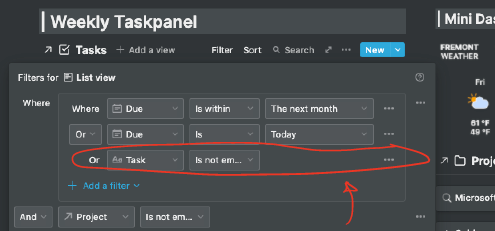
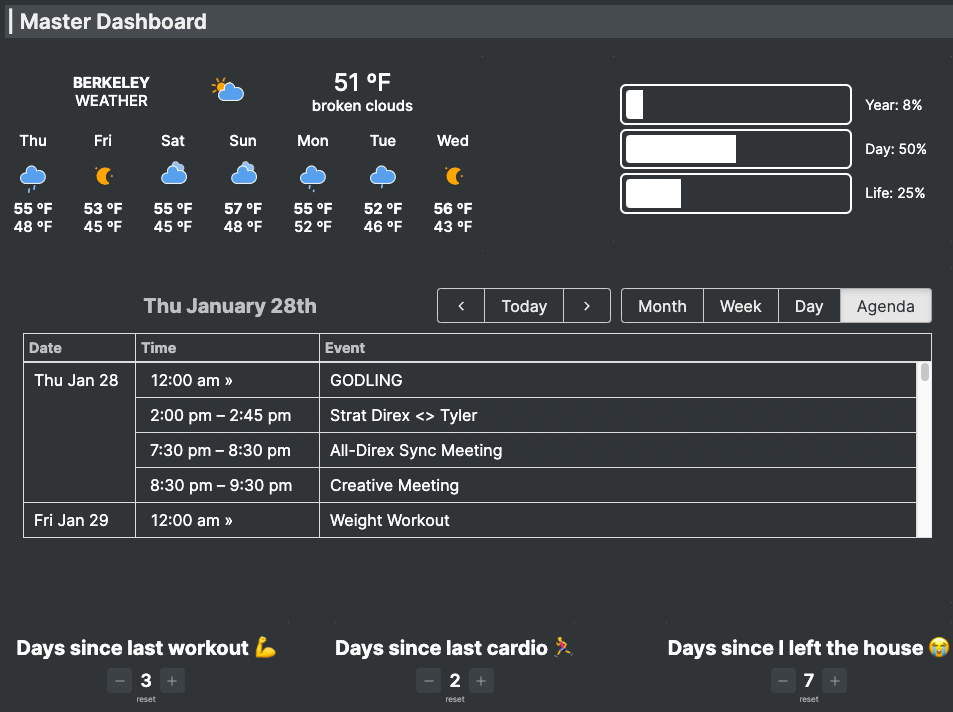
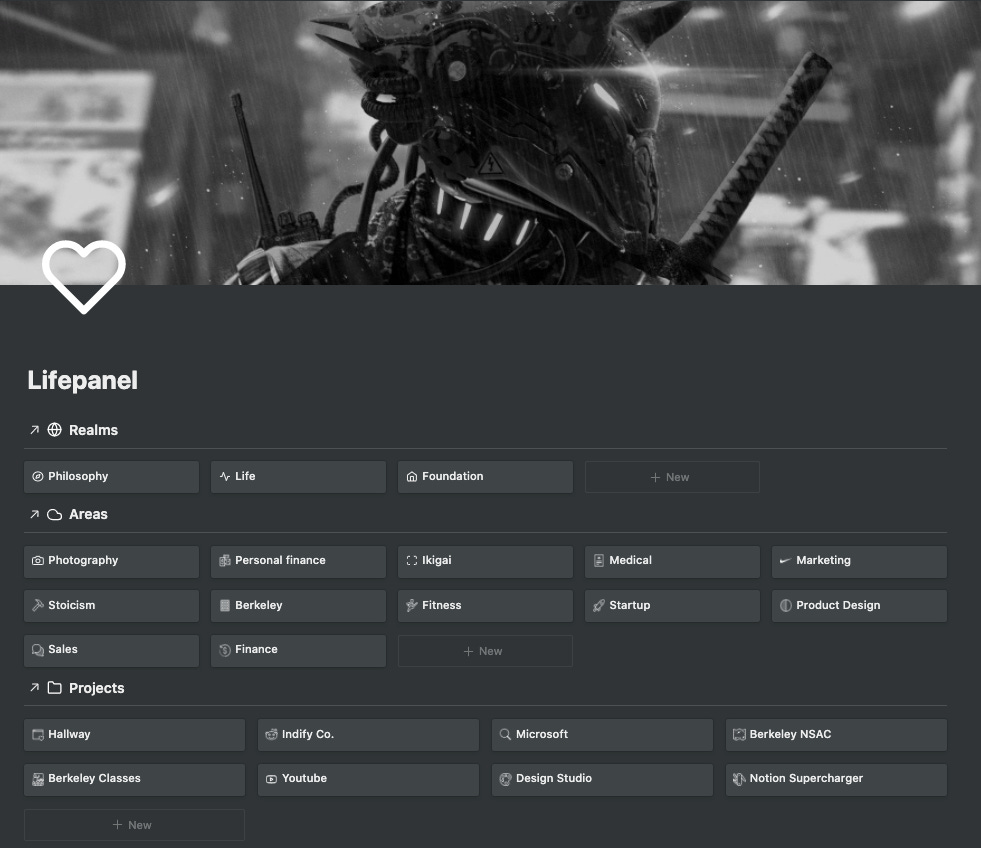

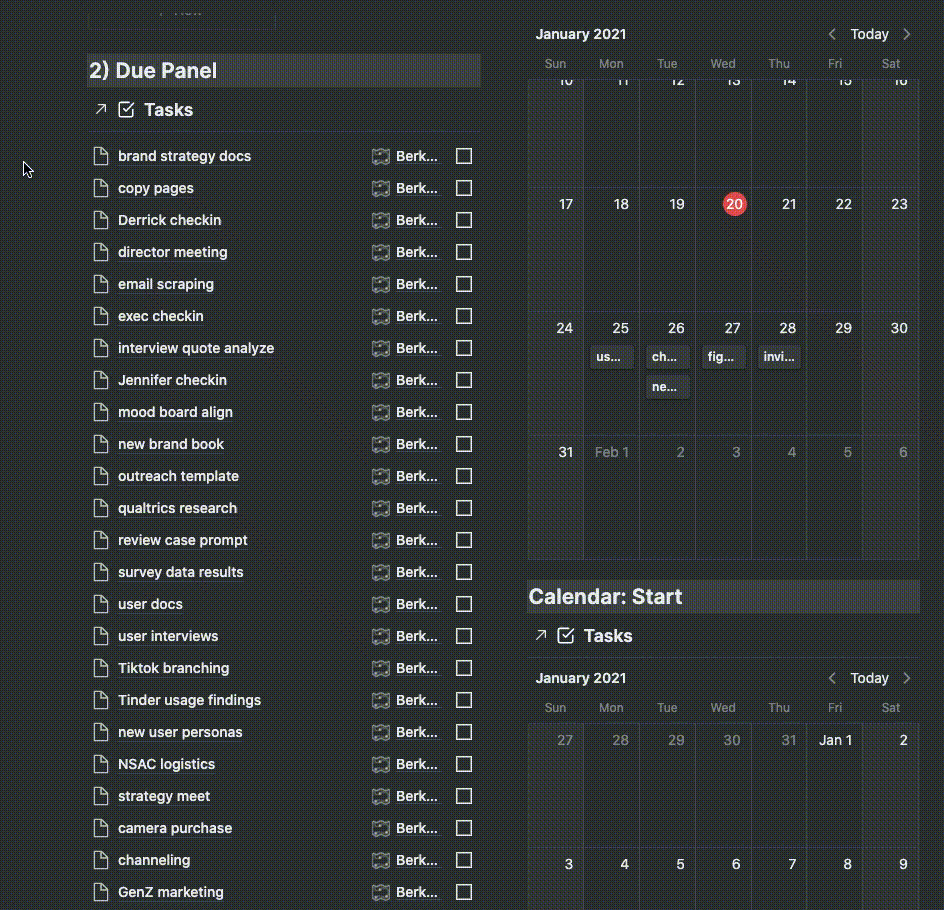
hi, I didn't get the template. I have received just a confirmation email. could you send it? retardis123@gmail.com
hey thanks really for this template but I already subscribed and It wasnt send to me:(